How to Update Stock Quantity
To update the stock quantity, follow these steps:
1. Open the OnTrack Business App and log in.
2. Click on the Products tab from the bottom taskbar. This will open the Products page.
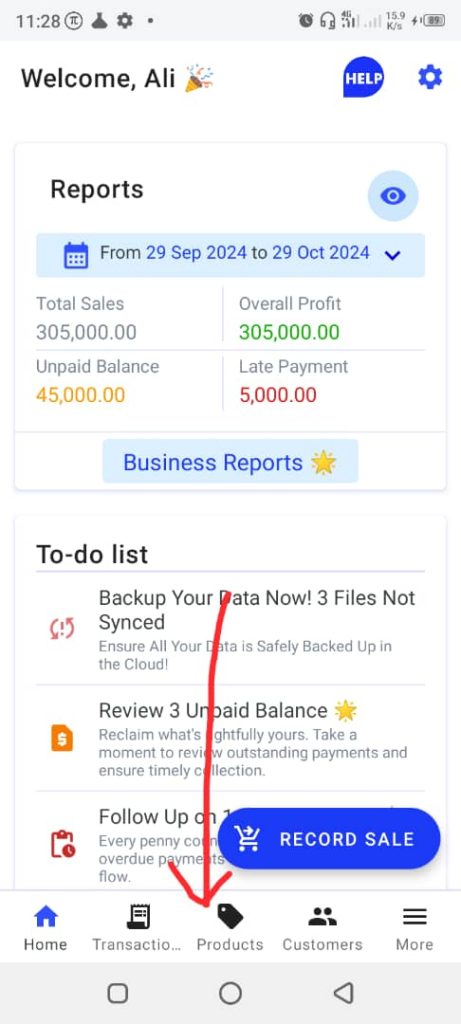
3. If the product isn’t created yet, click on New Product and fill in the product form.
– If the product is already created, click on it. This will open the Edit Product page.
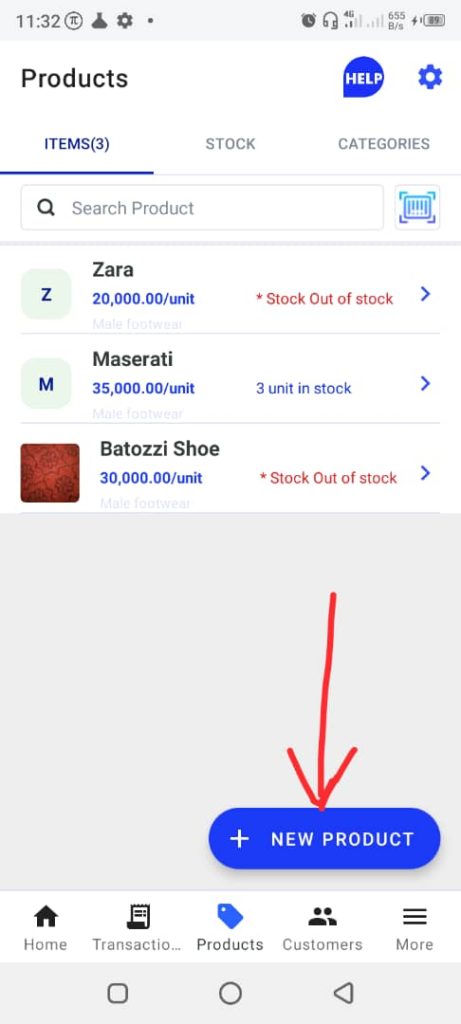
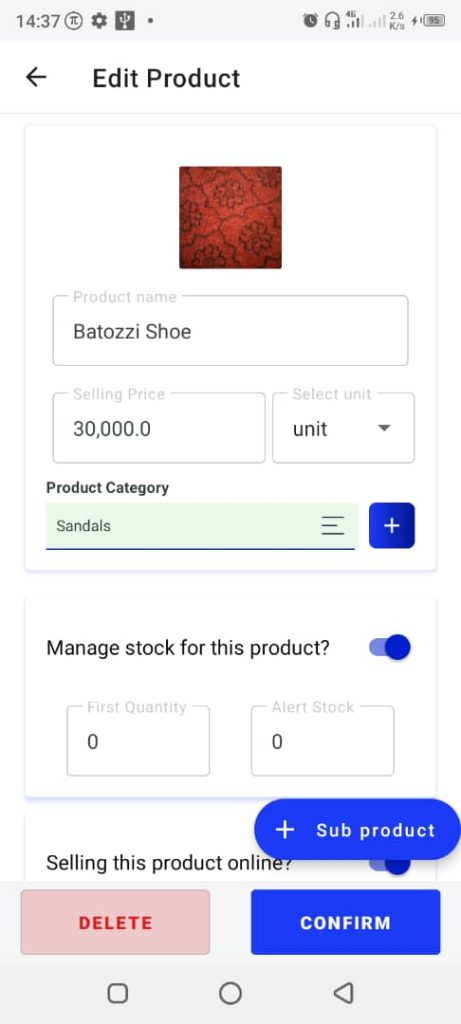
4. Tap the text Manage stock for this product? This will open two fields: First Quantity and Alert Stock.
5. Enter the updated product quantity in the First Quantity box.
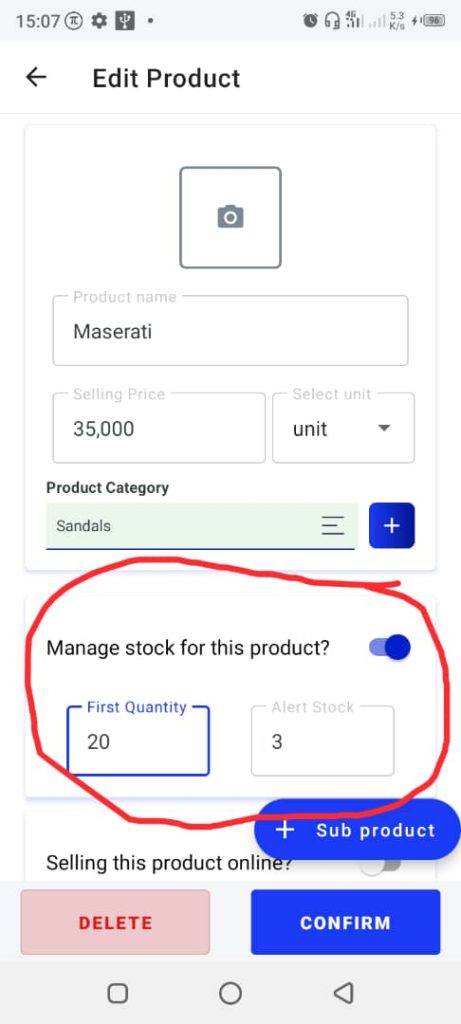
6. Tap Confirm to save.







