How to Delete a Product
To delete a product, follow these steps:
1. Open the OnTrack Business App and log in.
2. Click on the Products tab from the bottom taskbar. This will open the Products page.
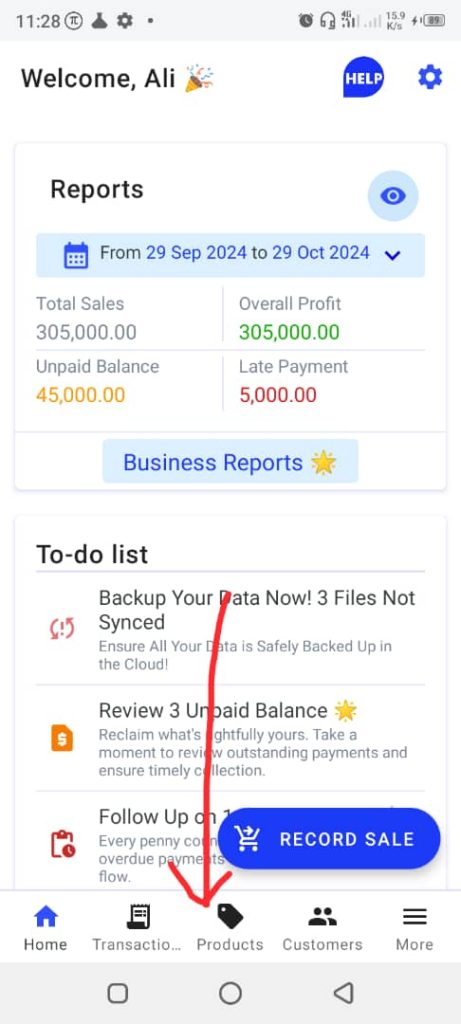
3. Click on the product you want to delete. This will open the Edit Product page.
4. Tap Delete, located at the bottom left corner. This will open a dialog box to confirm or cancel the deletion process.

5. Click on Delete to proceed with the deletion.







