How to Get Started with OnTrack Mobile POS
How to Get Started with OnTrack Business App
This guide will walk you through setting up your mobile device as a point of sale (POS) system using OnTrack Business App. With OnTrack Business App, you can turn your smartphone into a cash register, allowing you to accept payments anywhere, anytime. Whether you’re on the go or at your storefront, this convenient solution simplifies transactions for your business.
How to Install the OnTrack Business App
To use the OnTrack Business App, your device must run Android 6.0 or higher, have RAM of 2GB or higher, and 3GB of free storage. Follow these simple steps to download and install the latest version of OnTrack Business App from the Google Play Store:
- Open the Google Play Store on your mobile device.
- In the search bar, type “OnTrack Business App.”
- From the search results, tap on “OnTrack Business App”.
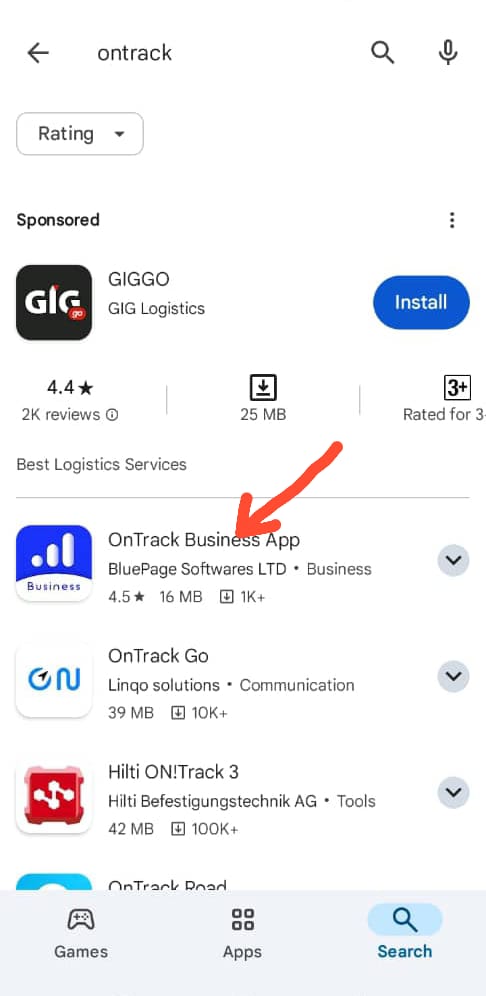
4. Tap the “Install” button to download and install the latest version on your phone.
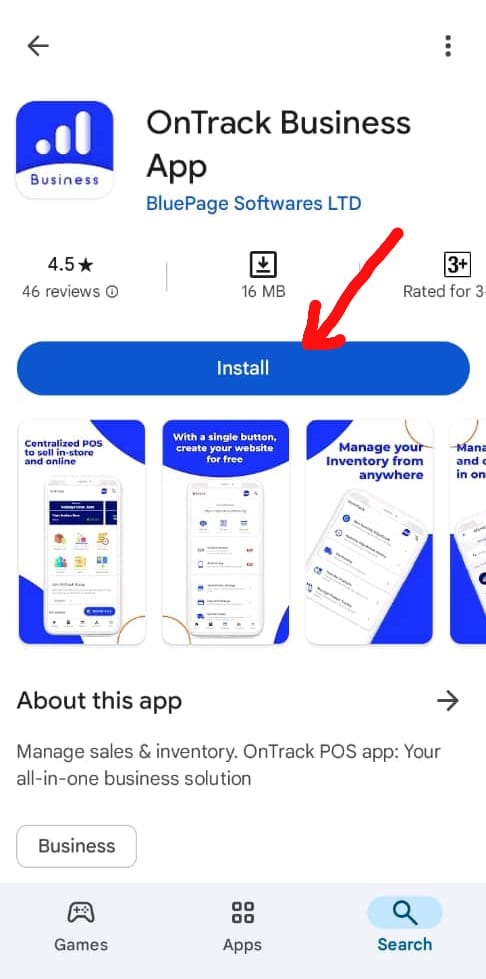
Once installed, you can start managing your business on the go!
.
How to Run the OnTrack Business App
After successfully installing the app, follow these steps to get started:
1. Tap the OnTrack Business App icon on your phone to open it.
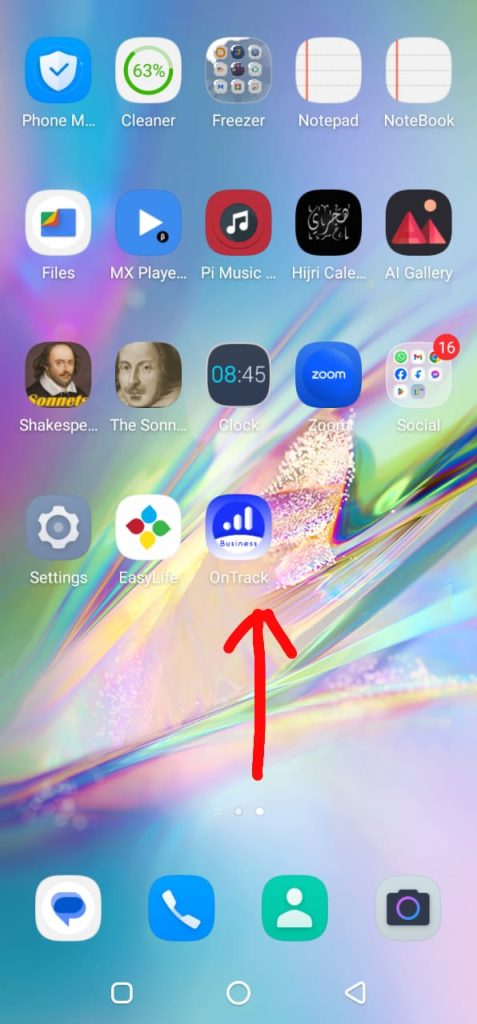

2. You will be greeted by a welcome screen, and the app will automatically redirect you to the Sign In page.
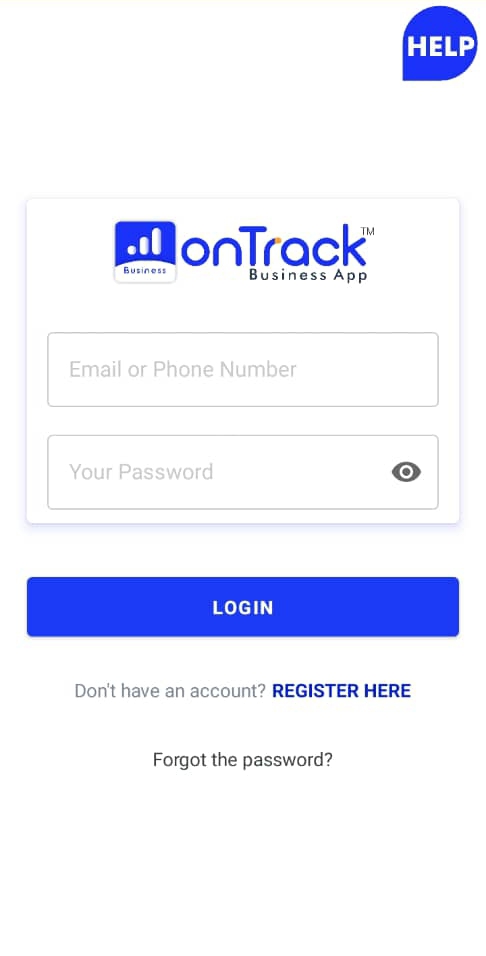
3. If you’re already registered, enter your login details and press the Login button.
4. If you haven’t registered yet, follow the instructions under How to Register with OnTrack POS App to create your account.
Now you’re ready to start using the app!







