How to Record Partial Payment
To record a partial payment, follow these steps:
Open the OnTrack Business App and log in.
Click on the Transactions tab from the bottom taskbar.
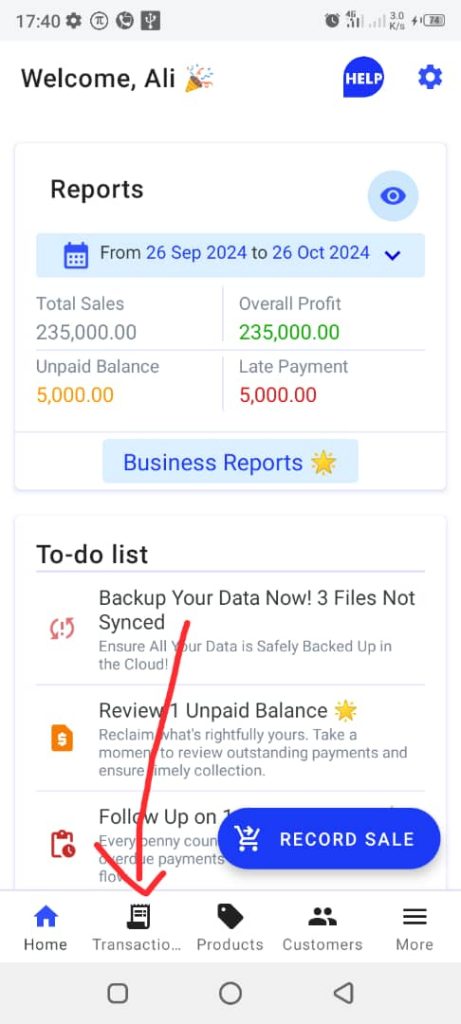
Select the customer with the outstanding payment.
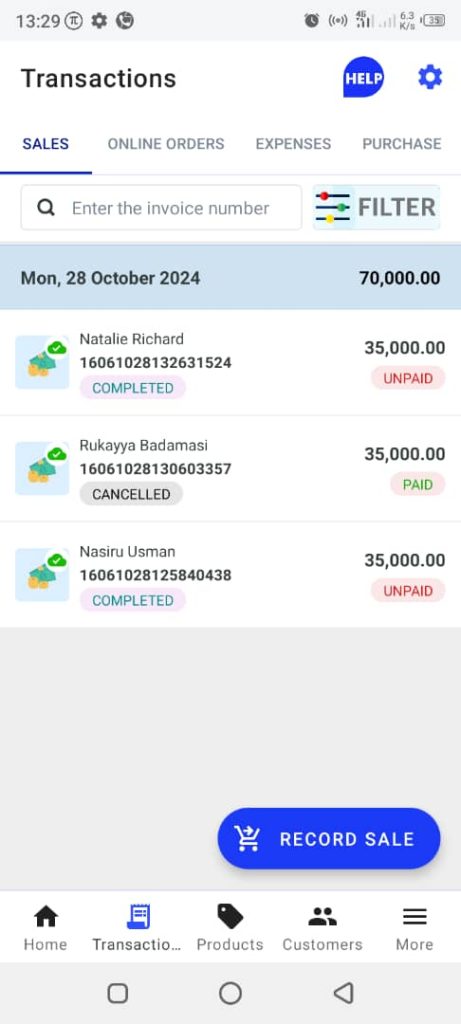
Click on the Enter Payment button, located at the bottom left of the page. This will open the Pay Bills page.
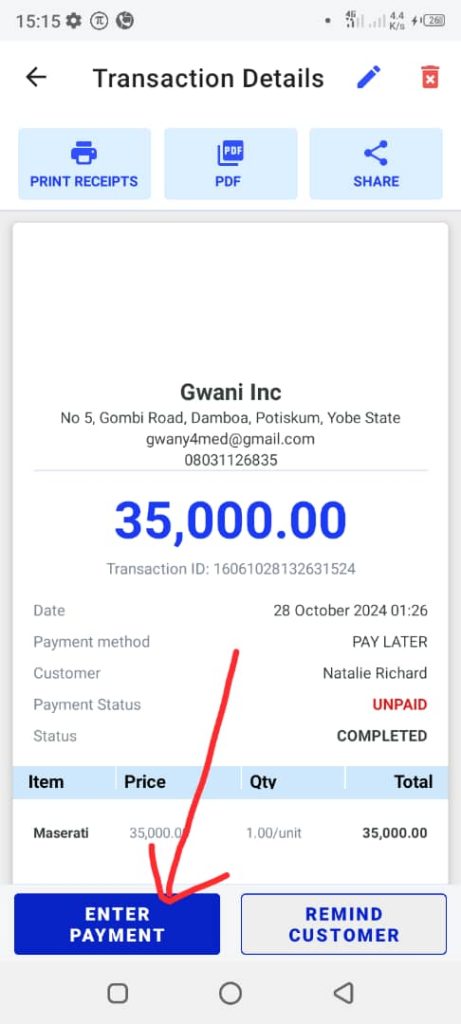
Complete the uncompleted spaces in the payment form:
- Choose the payment method (Cash, Bank Transfer, POS, or Other)
- Specify the amount to be paid – enter part of the outstanding balance to make a partial payment
- Add a note (optional)
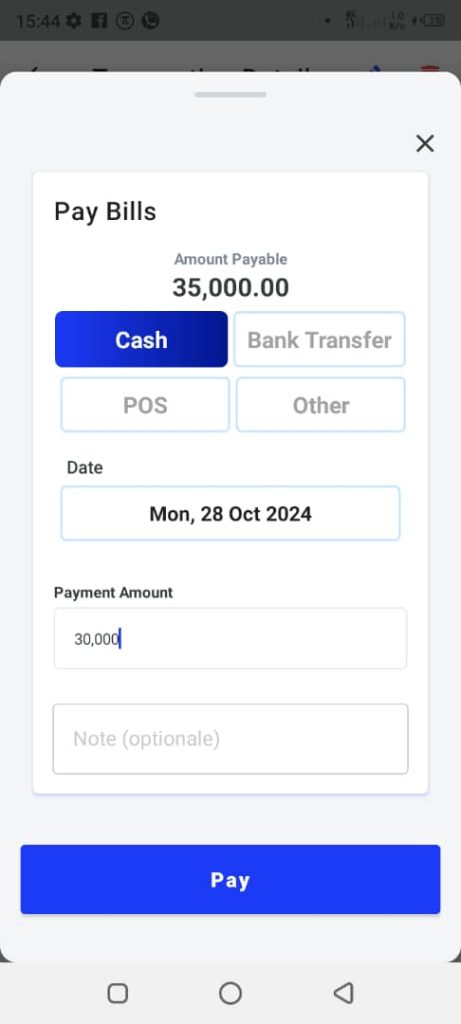
Tap the Pay button.







