How to Apply Discounts During a Sale
1. To apply a discount during a sale, follow these steps:
2. Open the OnTrack Business App and log in.
3. Click on the Record Sale tab, located at the bottom right corner. You will be directed to the Select Products page.
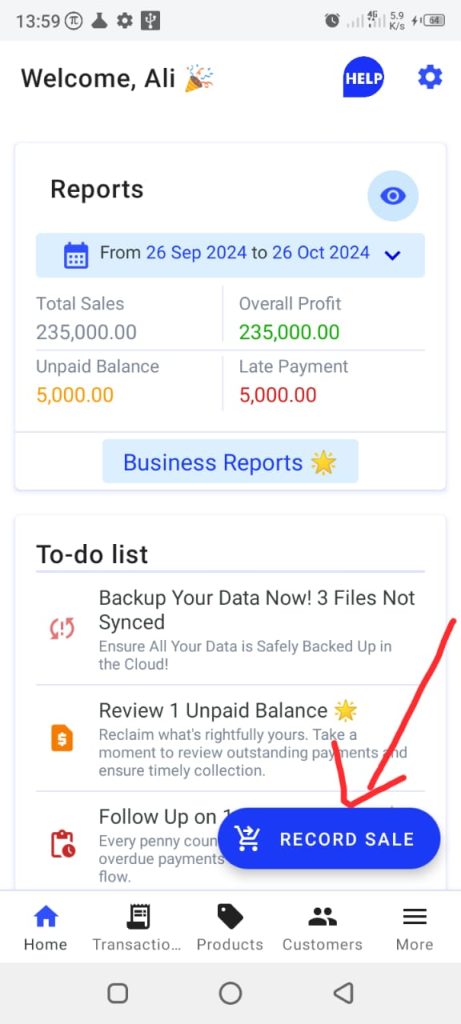
4. Click on the back arrow, located at the top left corner. You will be redirected to the Sales page.
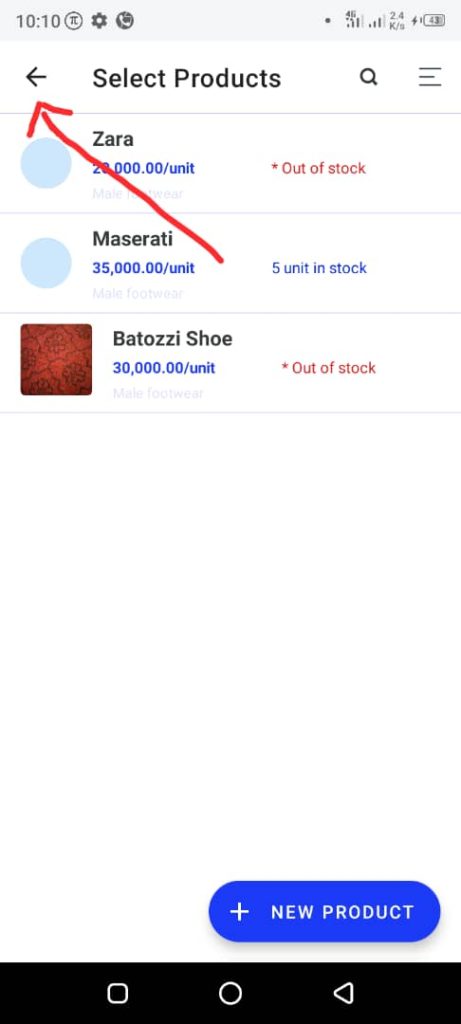
5. Click on the Discount button, located at the bottom of the page. You’ll be redirected to the Discount page.
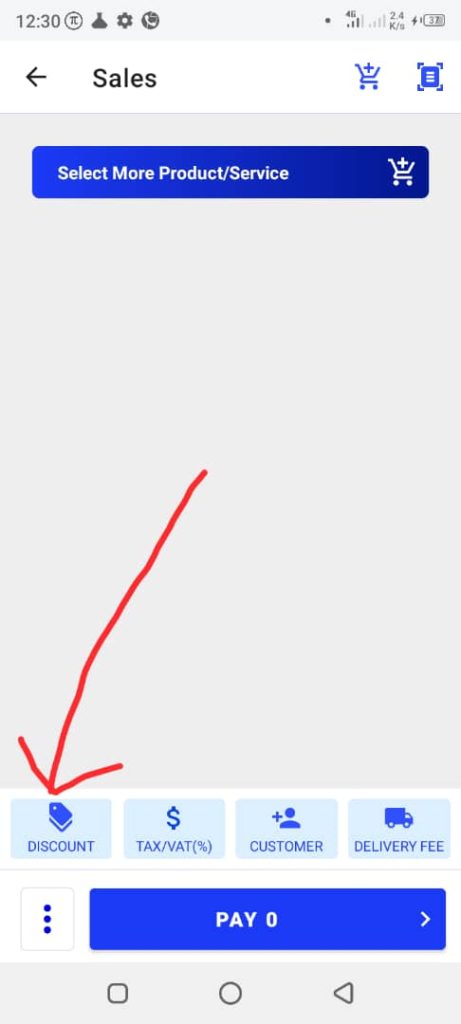
6. If you have already set up a discount, select it by clicking on it.
7. To create a new discount, click on the New Discount button, located at the bottom right corner. This will open Add Discount form.
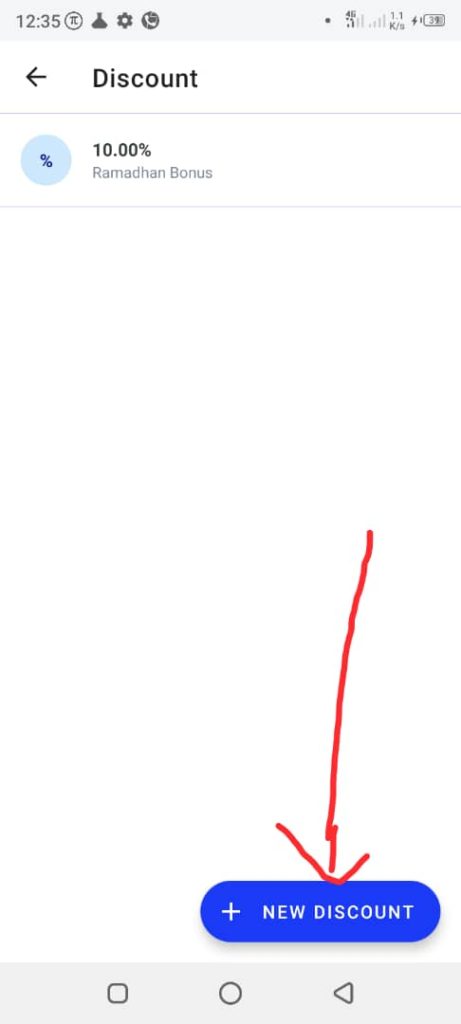
Complete the discount form with the following details:
- Discount Type
- Discount Name/Code
- Discount Amount

Tap the Save button.







