How to Record Sales
The main feature of a point of sale is to make sales in stores, where the customer would go to the cashier with their products and pay for them.
1. Open the OnTrack Business App and log in.
2. Click on the Record Sale button, located at the bottom right corner. You will be directed to the Select Products page.
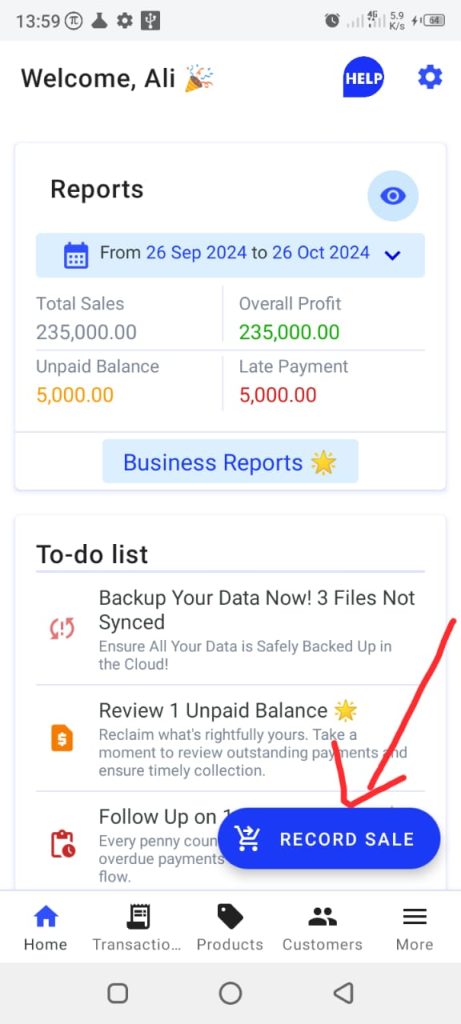
Alternatively, you can also click on the Transactions tab from the bottom taskbar. Then click on Record Sale button, located at the bottom right corner.
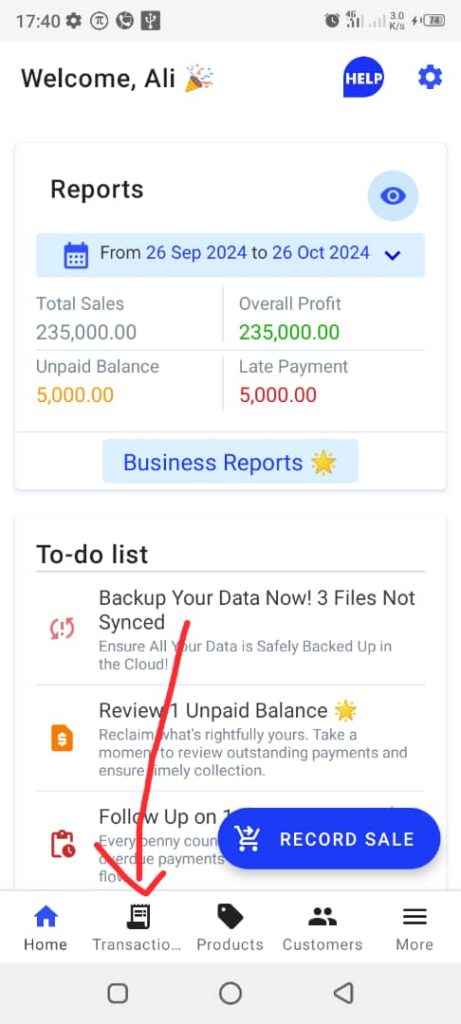
In each case, you will be directed to the Select Products page.
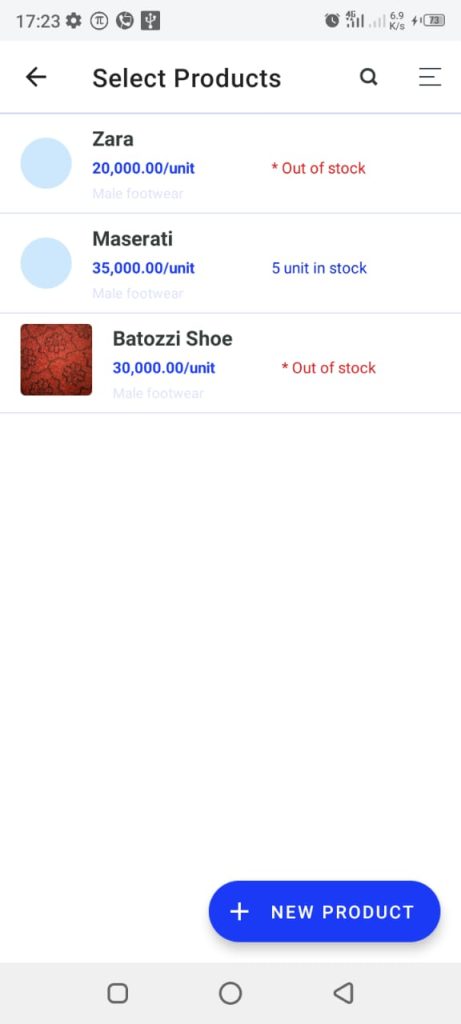
3. Select the product(s) from the list of products.
4. Click on the Pay xxx button at the bottom of the page. This will open the Payment page.
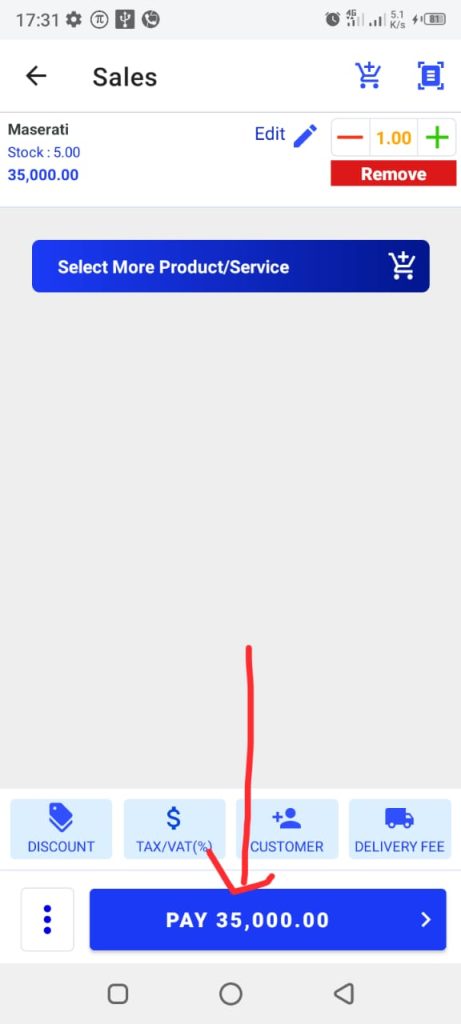
5. Complete the uncompleted spaces in the payment form:
- Choose the payment method (Cash, Transfer, POS, Other, or Pay Later)
- Specify the amount of money received. The amount received is set to total money by default.
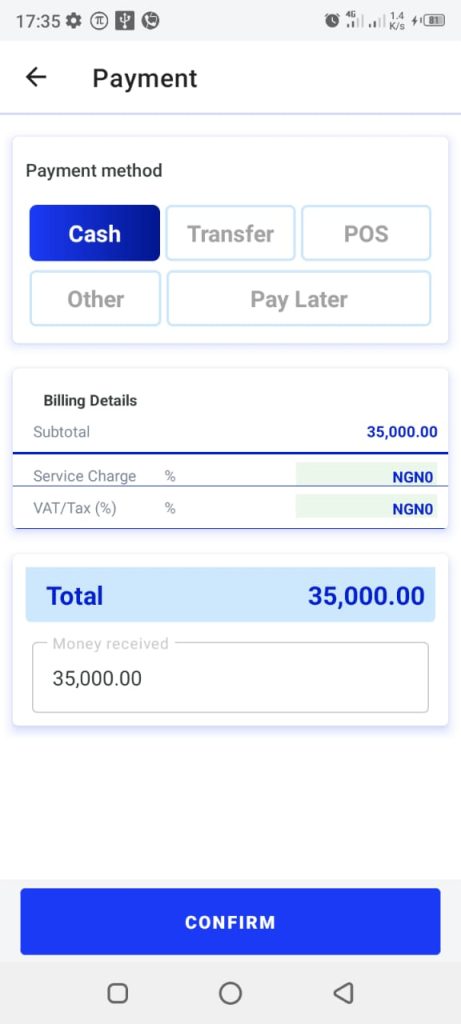
6. Tap the Confirm button.







