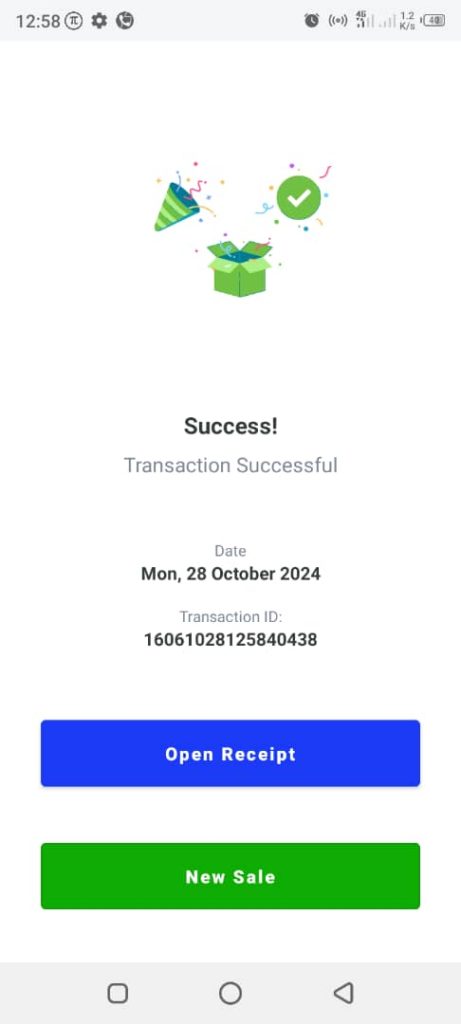How to Record a Credit Sale
Follow these steps to record a credit sale:
1. Open the OnTrack Business App and log in.
2. Click on Record Sale, located at the bottom right corner. This will open the list of products.
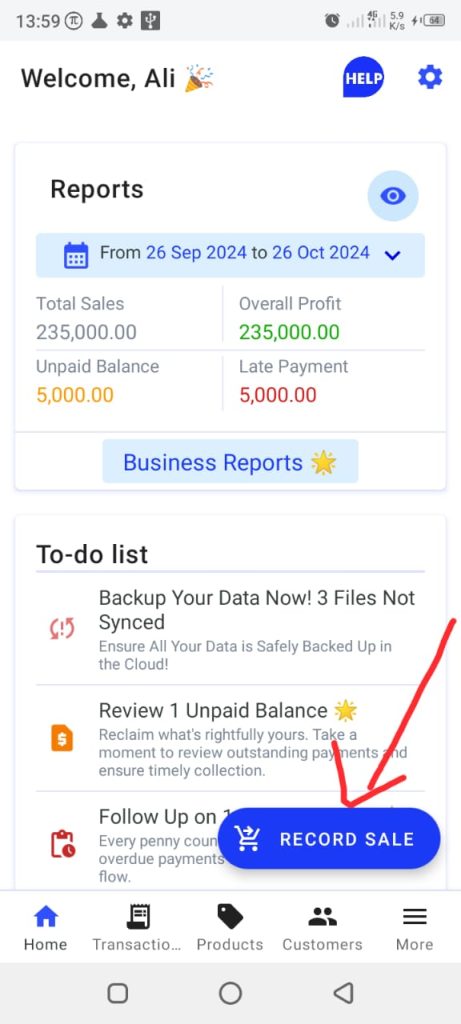
3. Select the product(s) from the list of products.
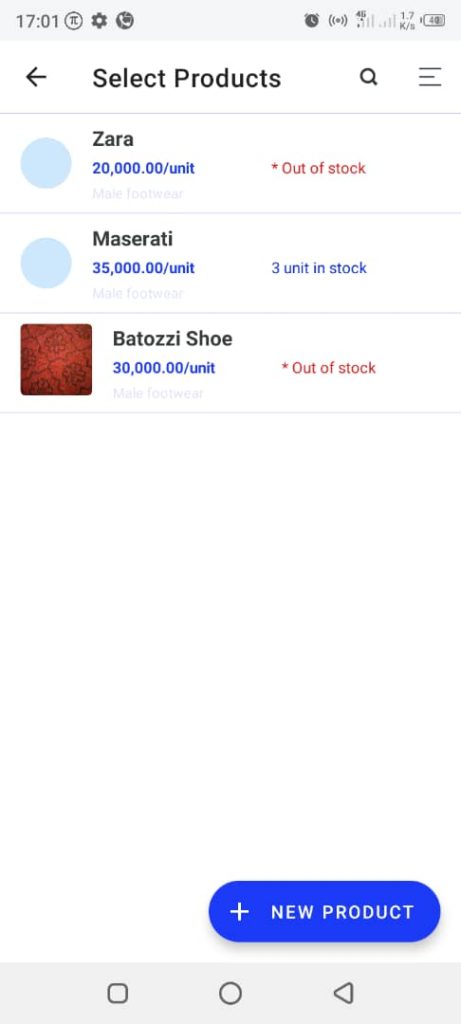
4. Click on the Pay X button at the bottom of the page. This will open the Payment page.
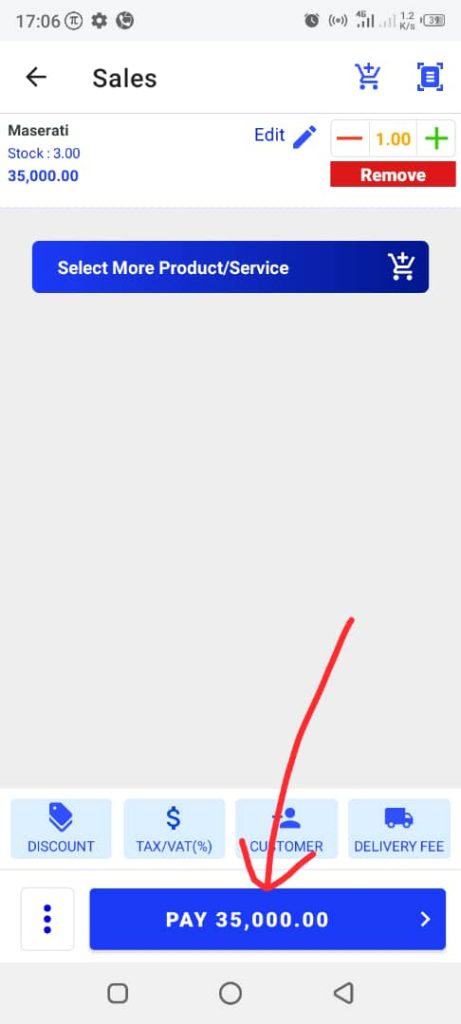
5. Complete the uncompleted spaces in the payment form:
- Choose Pay Later from the payment method (Cash, Transfer, POS, Other, or Pay Later)
- This will open Initial Deposit field. Insert the initial deposit and leave the field empty when the initial deposit is zero.
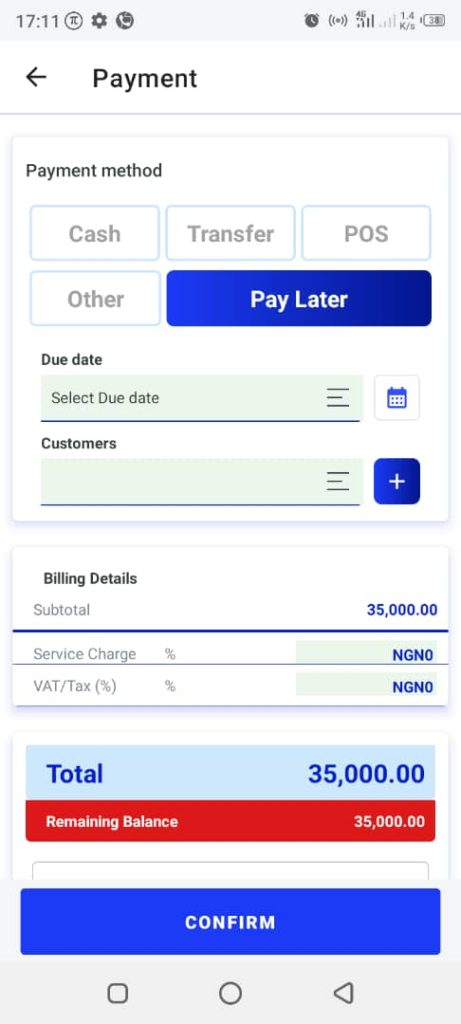
6. Tap the Confirm button. This will open “transaction successful” page.