How To Set Up Your Shop From Your Smartphone
How To Set Up Your Business from Your Smartphone
After successfully creating your business store in the OnTrack Business App, the next step is to set up your new store.
- Tap the OnTrack Business App icon on your phone to open it.
- You will be redirected to the Sign In page. Enter your login details and press the Login button.
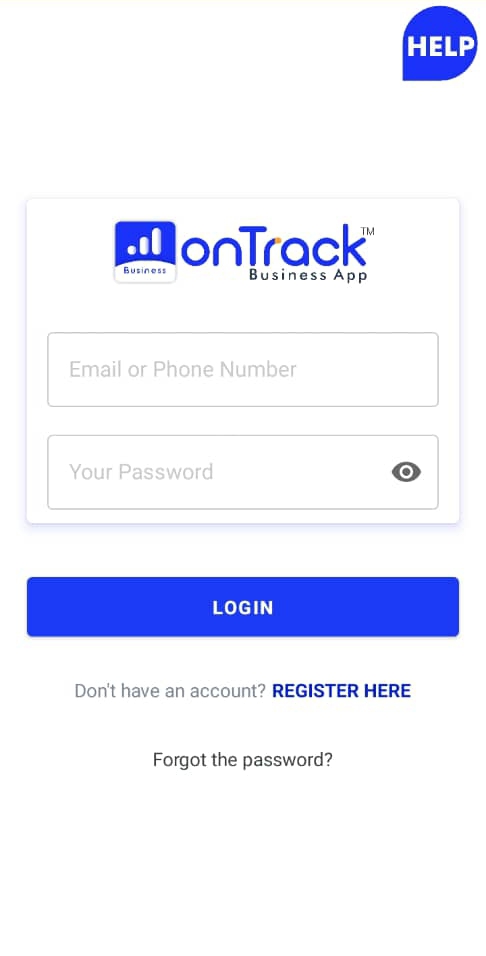
Set Up Business Information
To set up your business information, follow these steps:
- Click the settings icon located at the top right corner to access the settings page.
- Select Business Information from the list. You will be directed to the Manage Stores page.
- To add a new business or store, tap the New Branch button located at the bottom right corner.
- Complete the registration form with the following details:
- Store name
- Phone number
- Address
- Currency code
- Tax (%)
- Service charge (%)
- Note on receipt
- You can add your business logo by:
- Clicking on the box at the top center of the page to open a dialog box.
- Selecting Camera to take a photo or Gallery to choose an existing image from your phone.
- Once you’ve selected the picture, tap the check mark at the top right corner to upload the logo.
- Tap the Save button.
You’ve now set up your business on the OnTrack Business App, which you can manage through the app.
Set Up Your Online Store
To set up your business online:
- Tap the settings icon at the top right corner to access the settings page.
- Select Online Store from the list to open the Manage Online Stores page.
- Tap the New Branch button at the bottom right corner to add an online store.
- Fill in the following details:
- Store name
- Store color
- Change store link
- WhatsApp number to receive orders
- Address
- Operating hours
- Facebook link
- Instagram link
- Facebook pixel
- Tap the Save button.
Your online business is now set up on the OnTrack Business App.
Set Up Payment Settings
To configure your payment settings:
- Tap the settings icon at the top right corner to access the settings page.
- Select Payment Settings from the list.
- Add the following payment configurations:
- Paystack
- PayPal
- FlutterWave
- Razorpay
- Tap the Save button.
Your payment settings are now set up.
Set Up Delivery Rates
If you offer delivery services, you can set up delivery rates as follows:
- Tap the settings icon at the top right corner to access the settings page.
- Select Delivery Rates from the list to open the Delivery Rates page.
- Tap the New Delivery Area button at the bottom right corner.
- Complete the form with the following details:
- Delivery area name
- Cost of delivery
- Tap the Confirm button.
Repeat the process to add multiple delivery areas.
Set Up Bank Details
To add your bank account details:
- Tap the settings icon at the top right corner to access the settings page.
- Select Bank Details from the list to access the Account Numbers page.
- Tap the Add Acc No. button at the bottom right corner.
- Fill in the following details:
- Bank name
- Account number
- Account name
- Tap the Save button.
You have now successfully set up your bank details. Repeat this process to add more accounts if needed.







