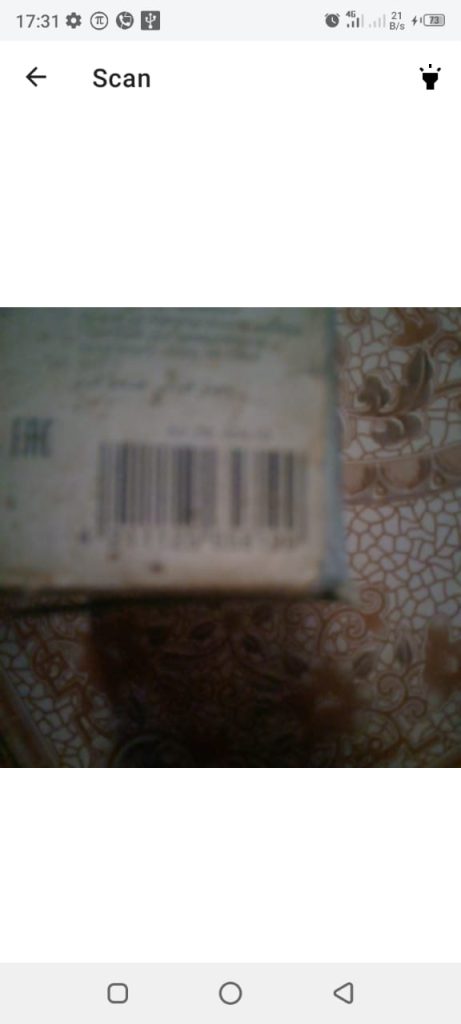How to Sell Items Using Barcode Scanners with a Built-in Device Camera
To sell items using a barcode scanner with a built-in device camera, follow these steps:
1. Open the OnTrack Business App and log in.
2. Click on the “Record Sale” tab, located at the bottom right corner. You will be directed to the Select Products page.
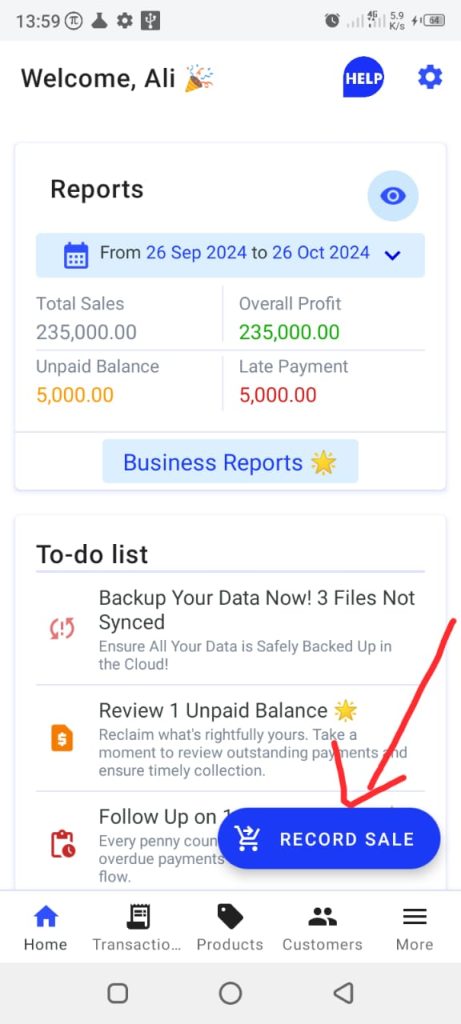
3. Select the product from your list of products.
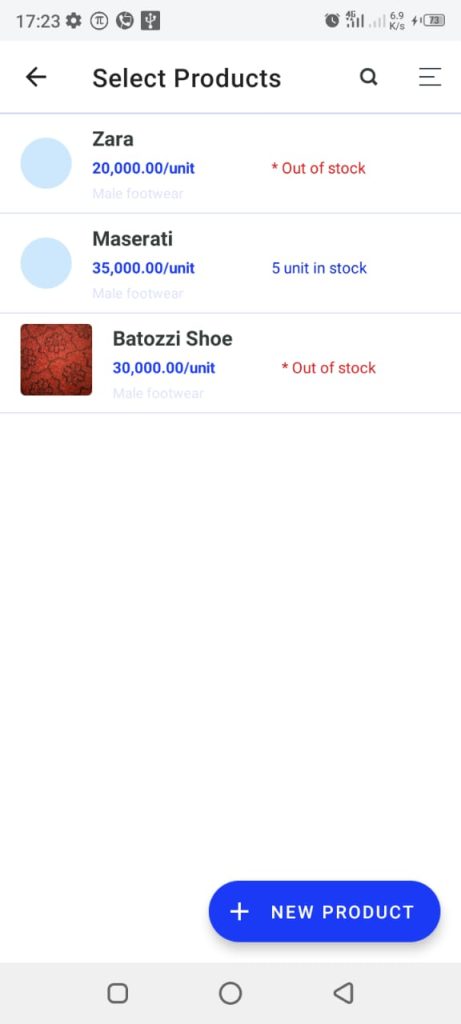
4. Click on the barcode symbol, located at the top right corner. This opens your device’s built-in camera.
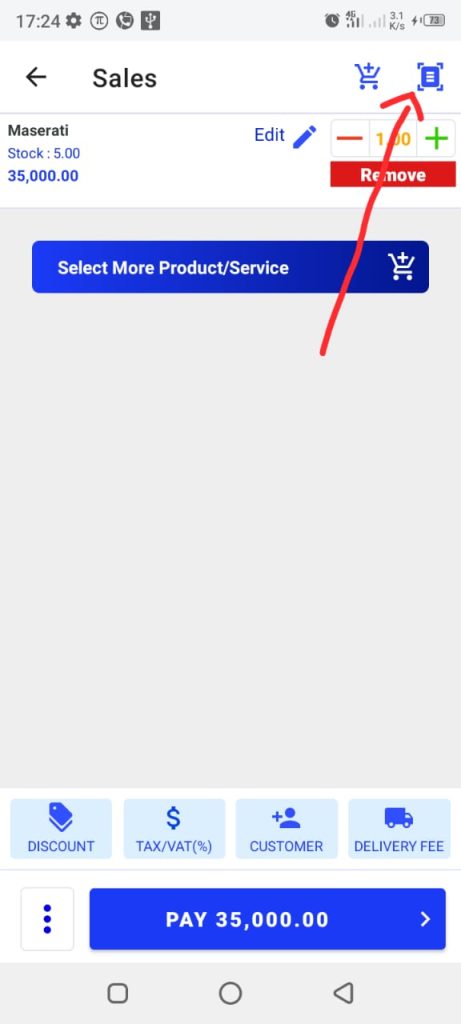
5. Point at the product barcode to scan it.