How to Update Stock Quantity
To update the stock quantity, follow these steps:
1. Open the OnTrack Business App and log in.
2. Click on the Products tab from the bottom taskbar. This will open the Products page.
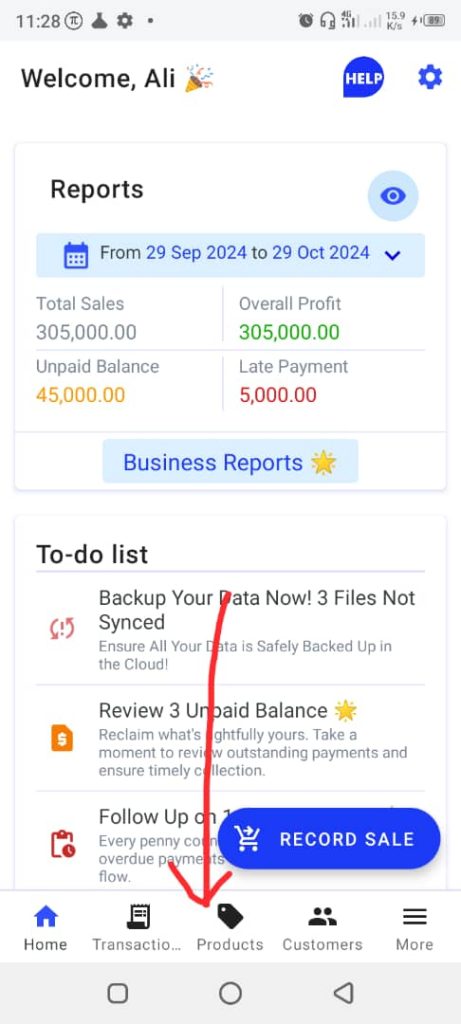
3. If the product hasn’t been created yet, click on New Product and fill in the product form.
- If the product already exists, click on it to open the Edit Product page.
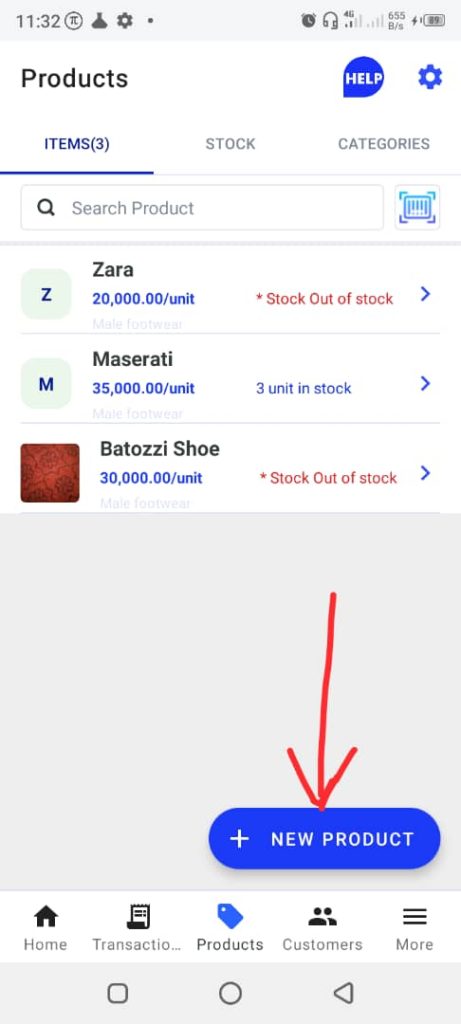
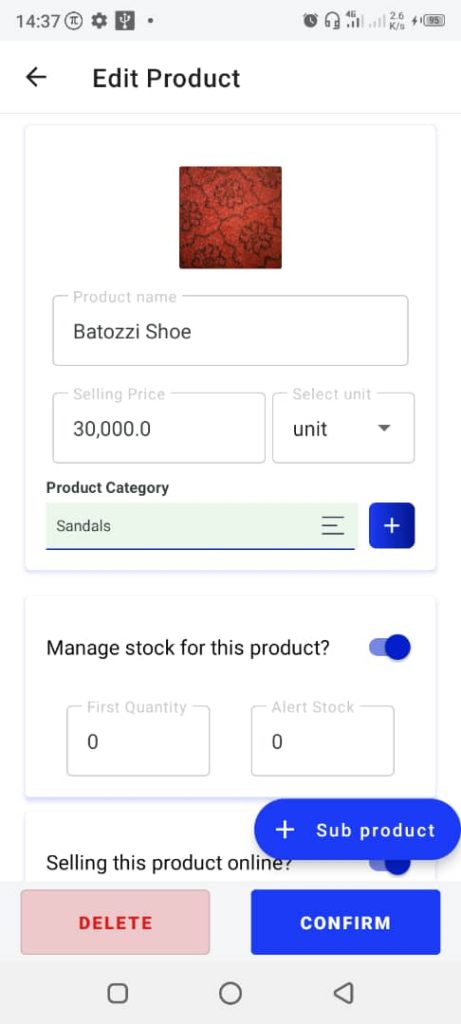
4. Tap on Manage stock for this product? This will reveal two fields: First Quantity and Alert Stock.
5. Enter the updated product quantity in the First Quantity box.
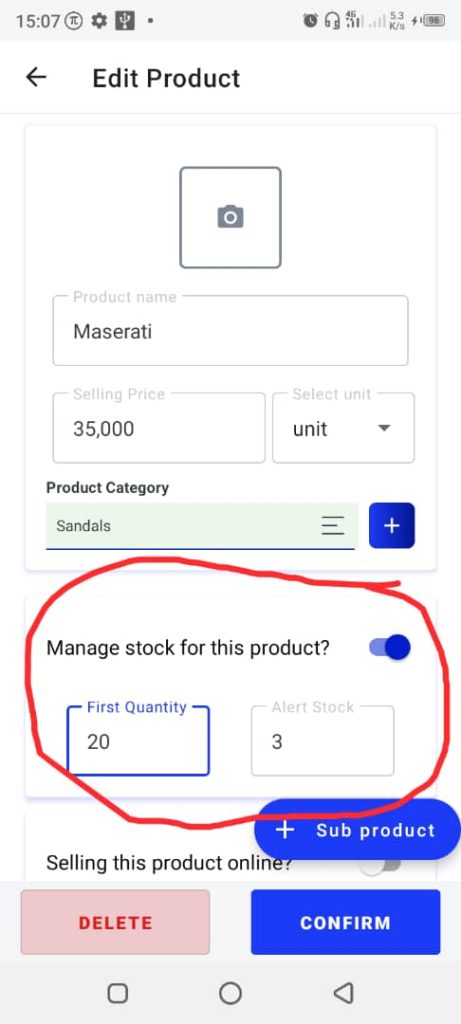
6. Tap Confirm to save the changes.







