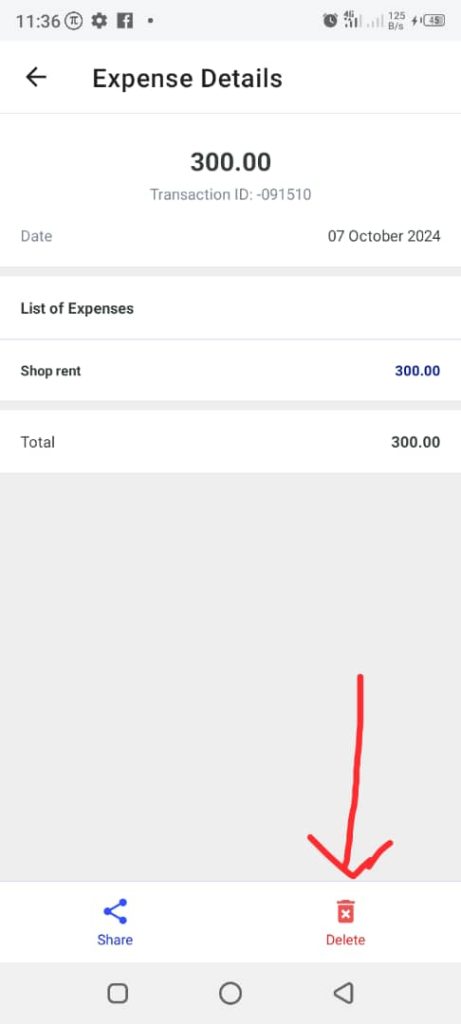How To Delete a Purchase Invoice
To delete a purchase invoice, follow these steps:
1. Open the OnTrack Business App and log in.
2. Click on the Transactions tab from the bottom taskbar.
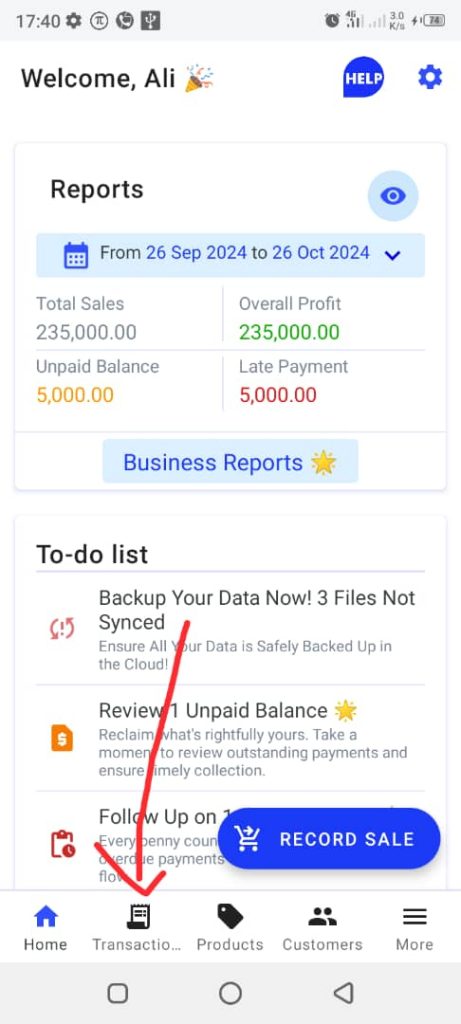
3. Click on Expenses from the top taskbar. This will open the Expenses page. Select the expenses record from the list.
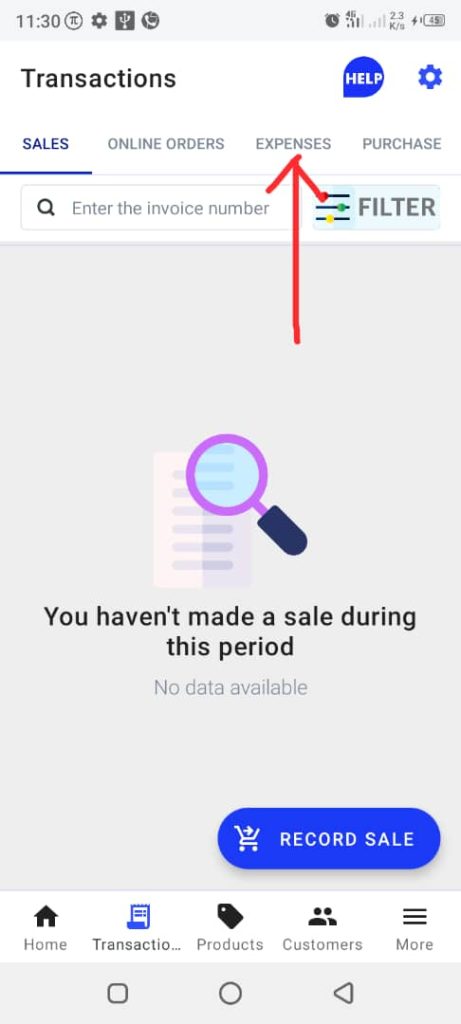
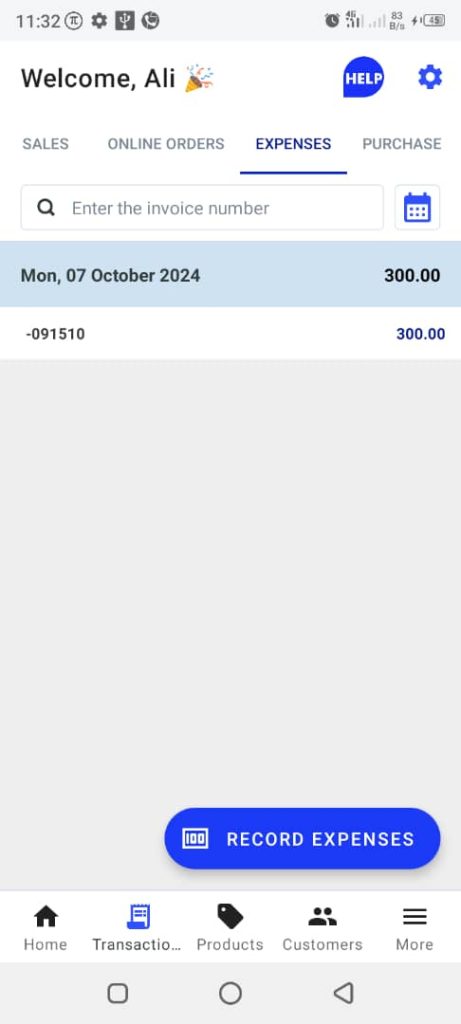
4. Click on Delete (trash symbol) from the bottom right corner.