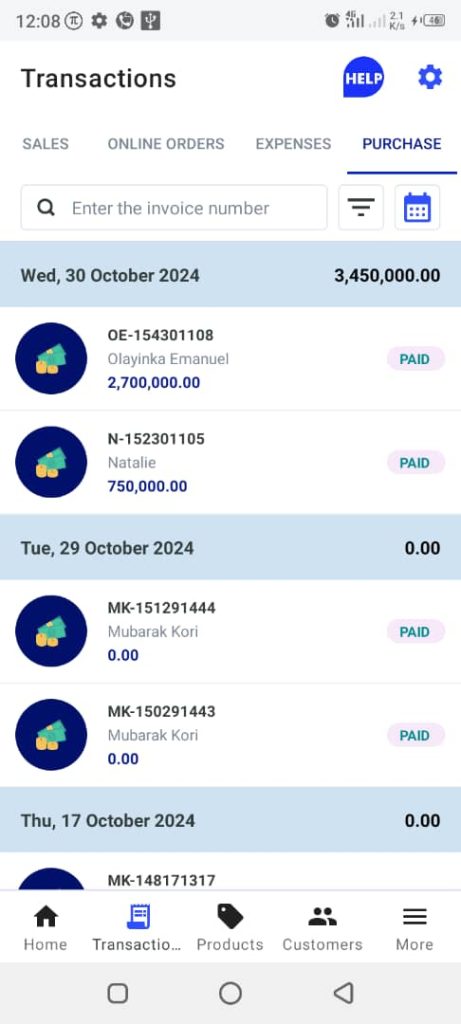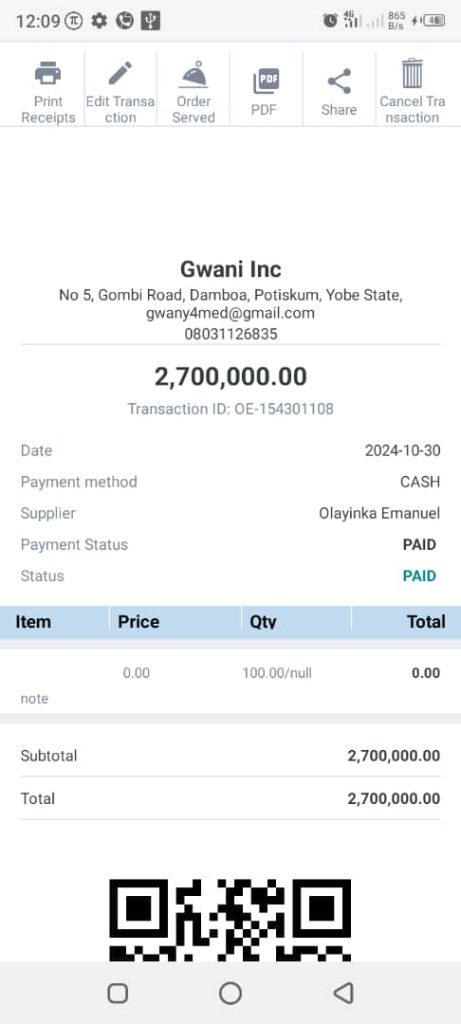How To Display a Customer’s Purchase Report
To display a customer’s purchase report, follow these steps:
1. Open the OnTrack Business App and log in.
2. Click on the Transactions tab from the bottom taskbar. This will open the Transactions page.
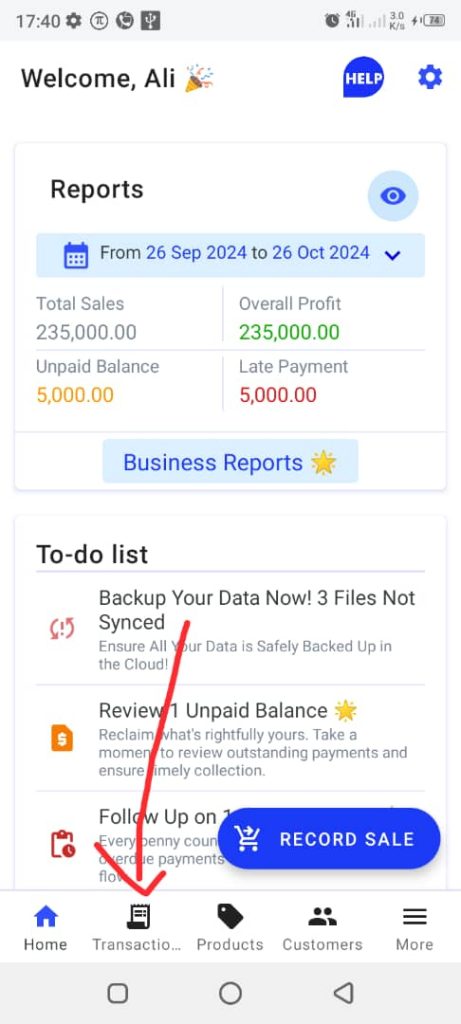
3. Click on the Purchase tab from the top taskbar. This will open the list of customers’ purchases.
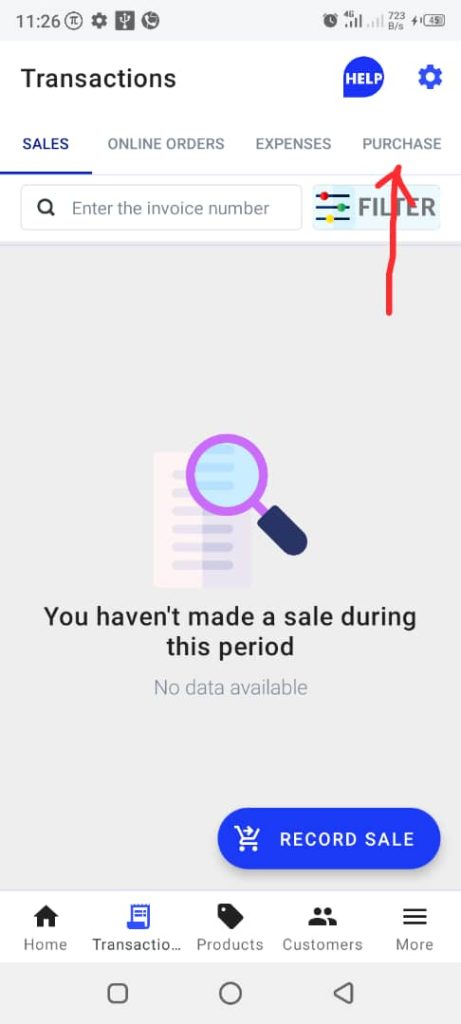
4. Select the desired customer purchase record to open the purchase report for that customer.