How To Create a Supplier
To add a new supplier, follow these steps:
1. Open the OnTrack Business App and log in.
2. Click on the More (hamburger symbol) located at the bottom right corner. This will open the More Features page.
3. Click on Supplier from the list.
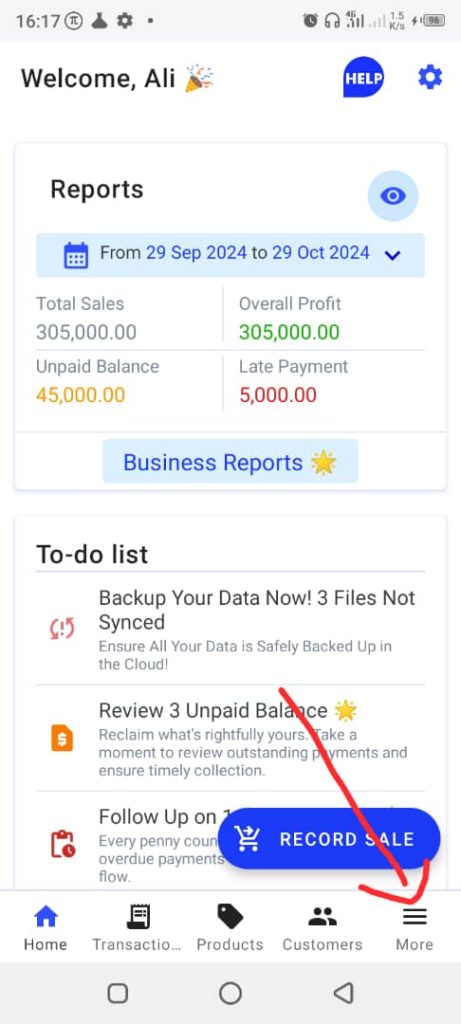
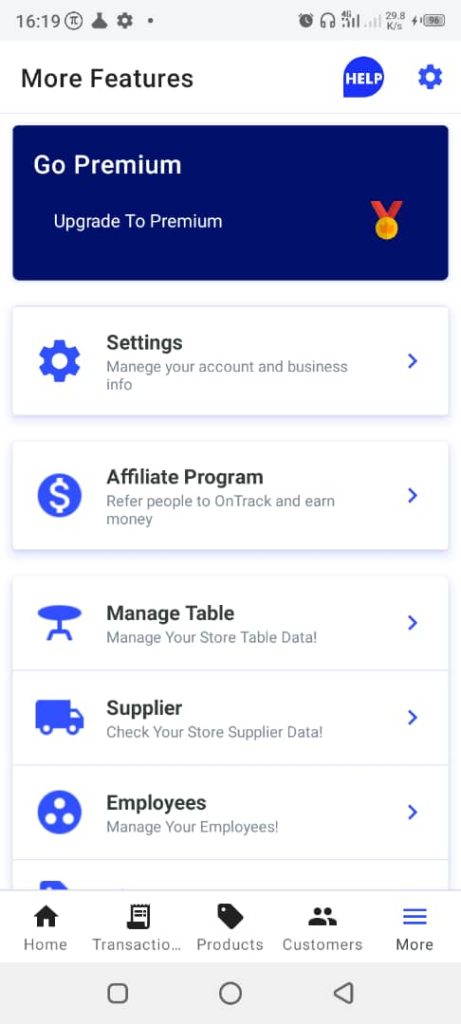
4. Tap on the New Supplier button at the bottom right corner to open the New Supplier form.
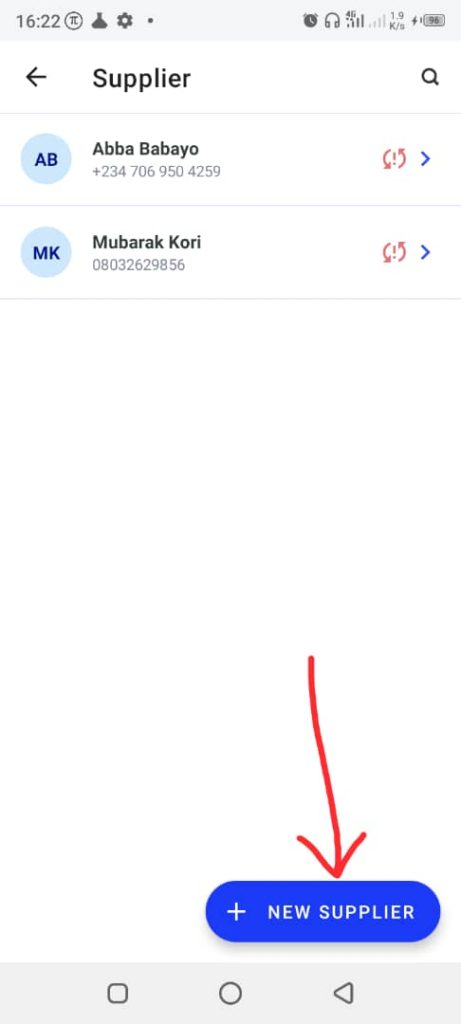
5. Complete the form with the following supplier details:
- Name
- Phone Number
- Address
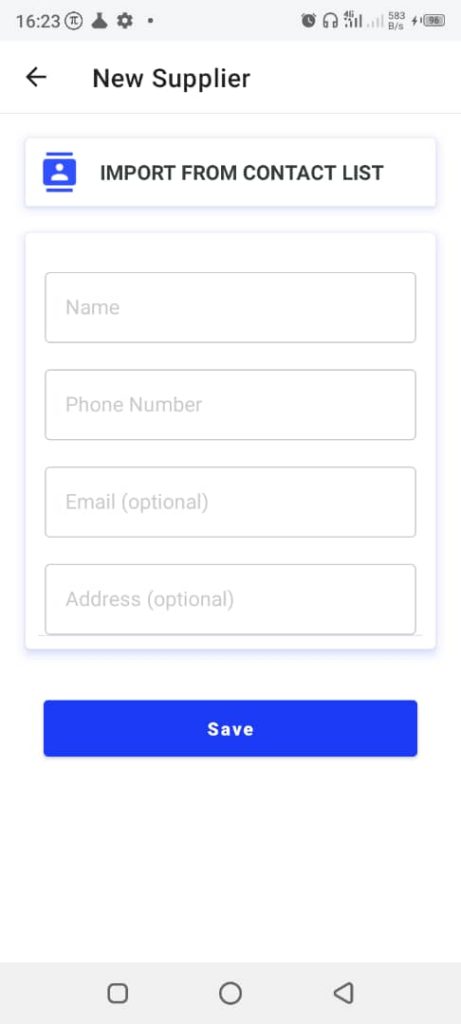
Alternatively, to import a supplier’s name and phone number from your contact list, tap on “Import From Contact List” (see the image above) and select the desired contact.
6. Tap “Save” to add the supplier.







