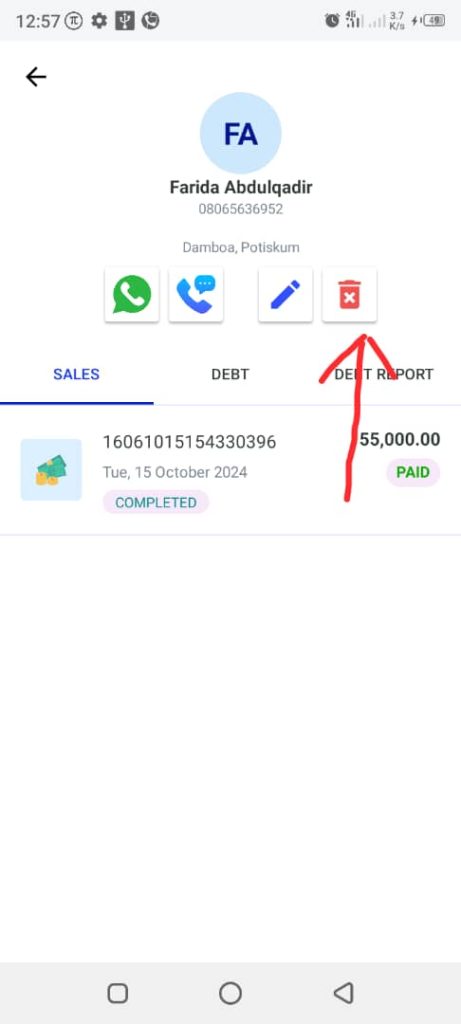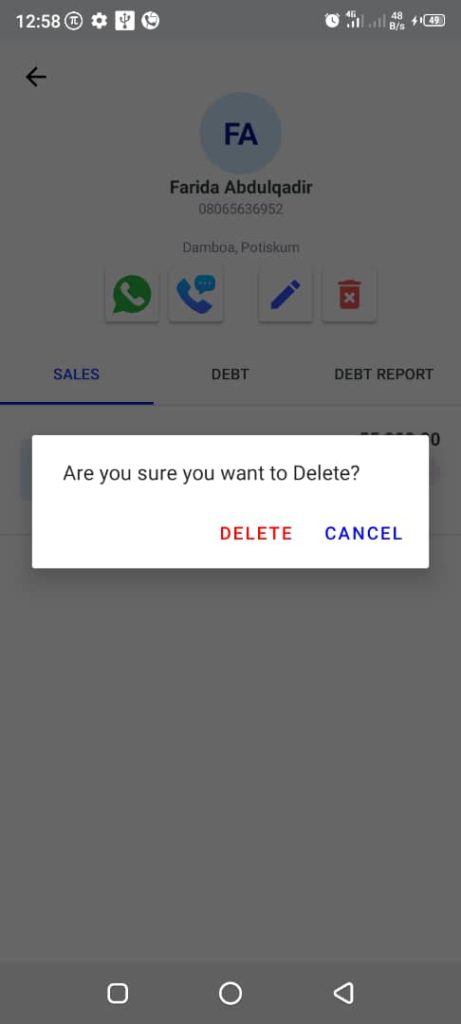How To Delete a Customer
To delete a customer, follow these steps:
1. Open the OnTrack Business App and log in.
2. Click on the Customers tab from the bottom taskbar. This will open the Customers page.
3. Select the customer you want to delete by clicking on their name.
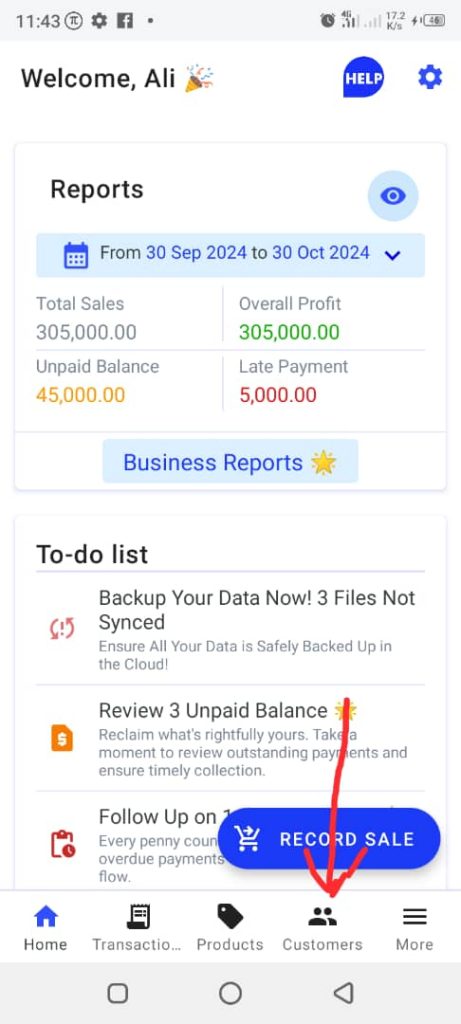
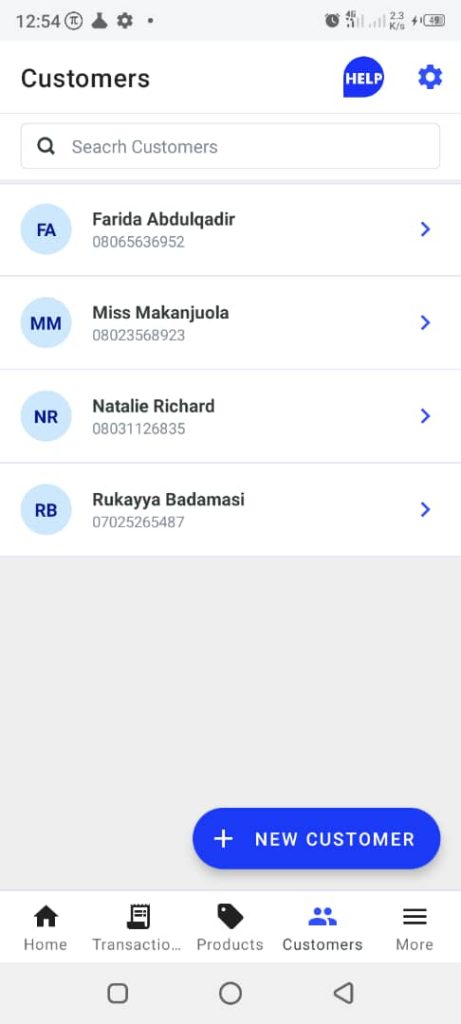
4. Tap the red trash icon, and a confirmation dialog box will appear.
5. Click Delete in the dialog box to confirm the deletion.