How To Add a New Customer
To add a new customer, follow these steps:
Open the OnTrack Business App and log in.
Click on the Customers tab from the bottom taskbar. This will open the Customers page.
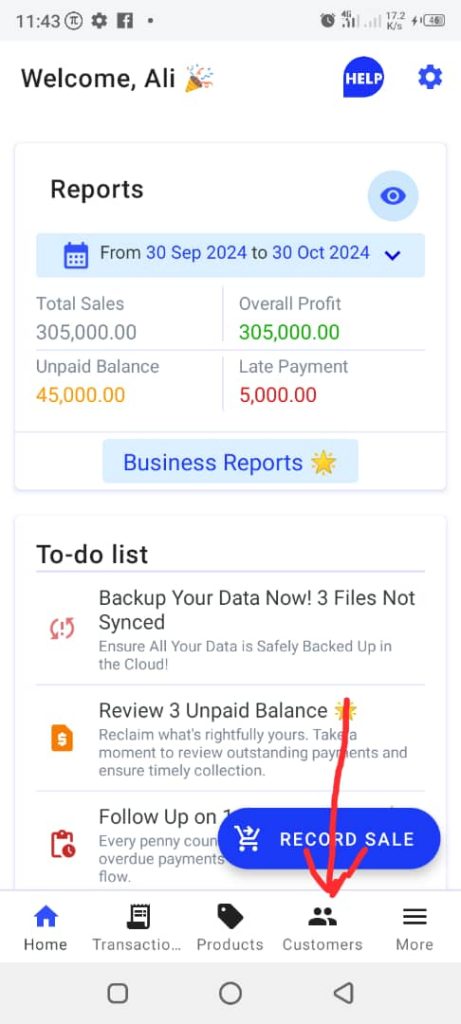
To add a new customer, tap the New Customer button located at the bottom right corner. This will open the New Customer form.
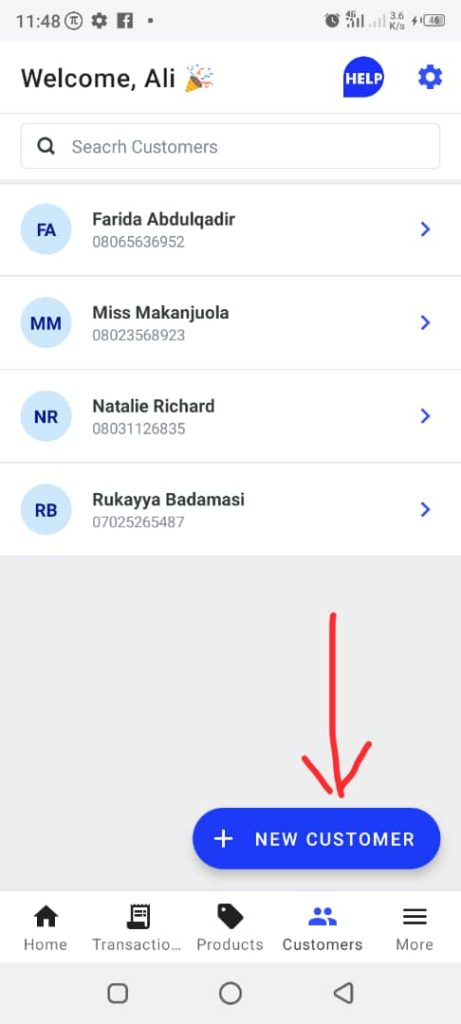
Complete the form with the following customer details:
- Name
- Phone Number
- Address
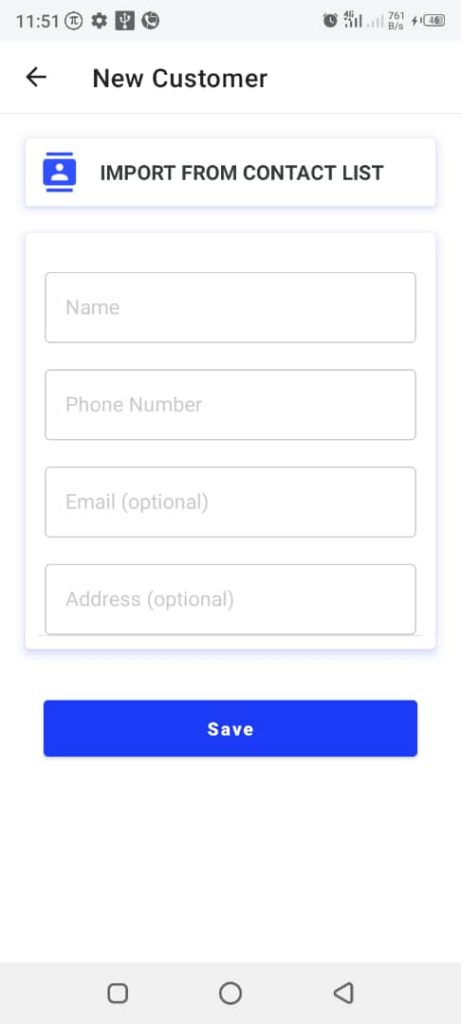
To import a customer’s name and phone number from your contact list, tap Import From Contact List and select the desired contact.
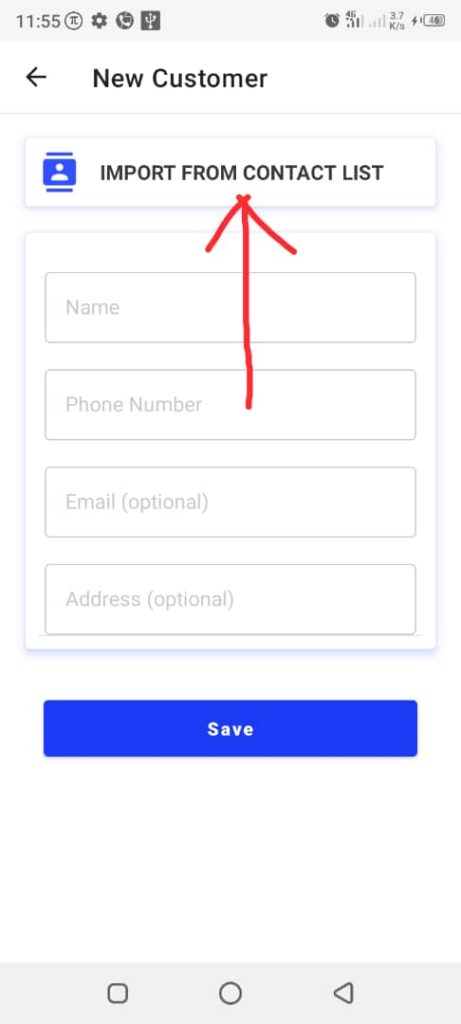
Tap Save to add the customer.







