How To Purchase Products From a Supplier
To purchase products from a supplier, follow these steps:
1. Open the OnTrack Business App and log in.
2. Click on the Transactions tab from the bottom taskbar. This will open the Transactions page.
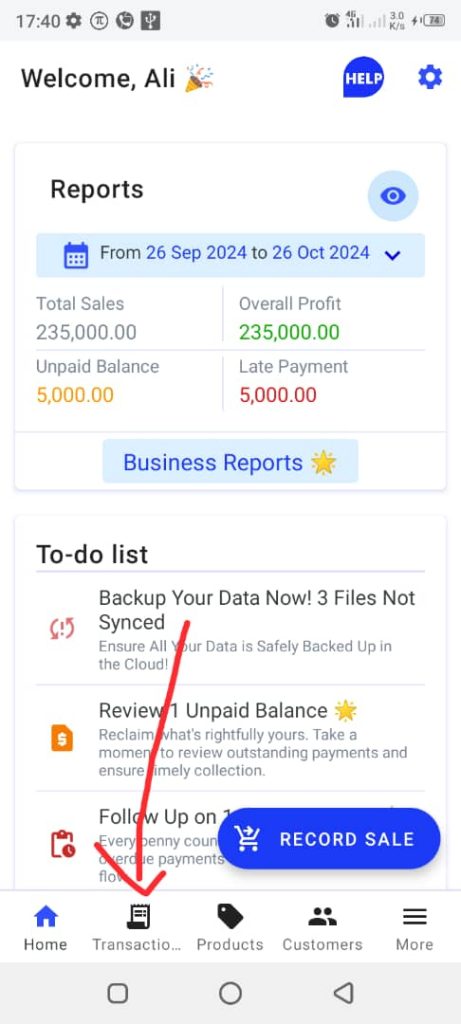
3. Click on Purchase from the top taskbar.
4. Tap on New Purchase at the bottom right corner to open the Select Products page.
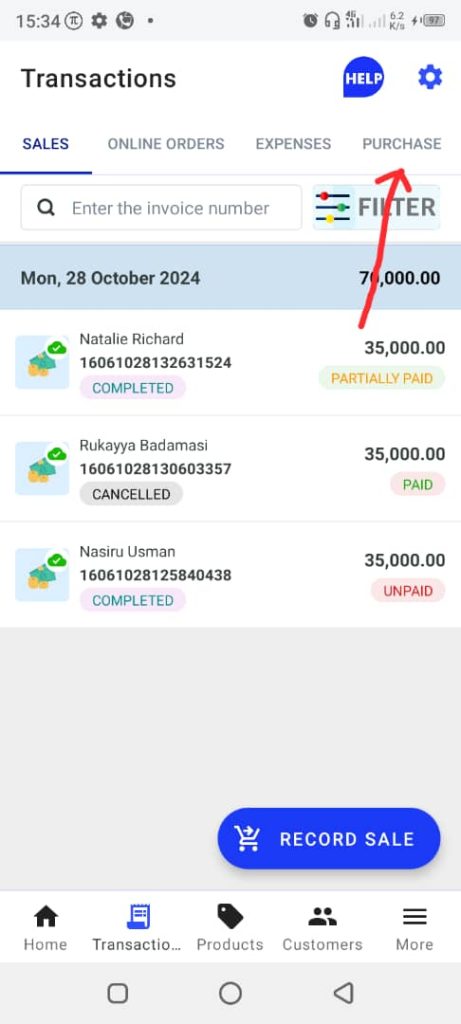
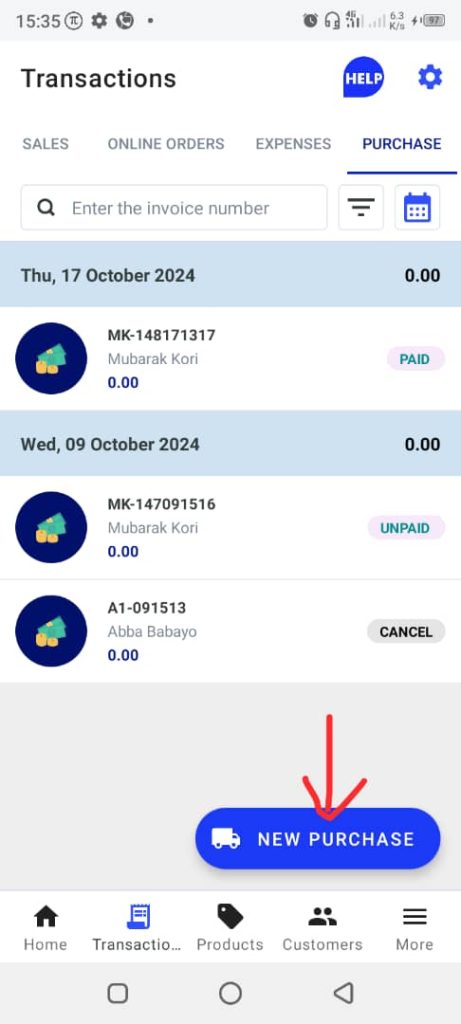
5. Select the product(s) you want to purchase. This will open the Purchasing page.
6. Select the supplier by clicking on the Supplier field and select the Payment method: either Cash or Debt.
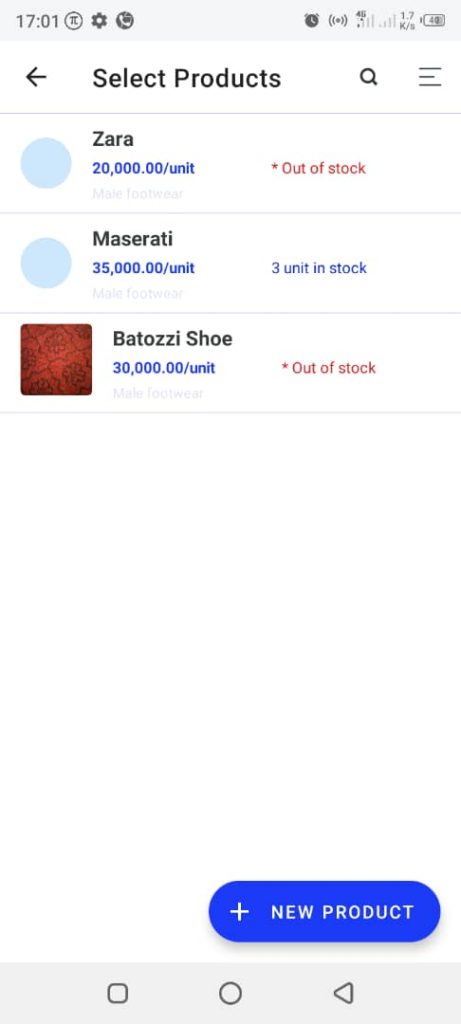
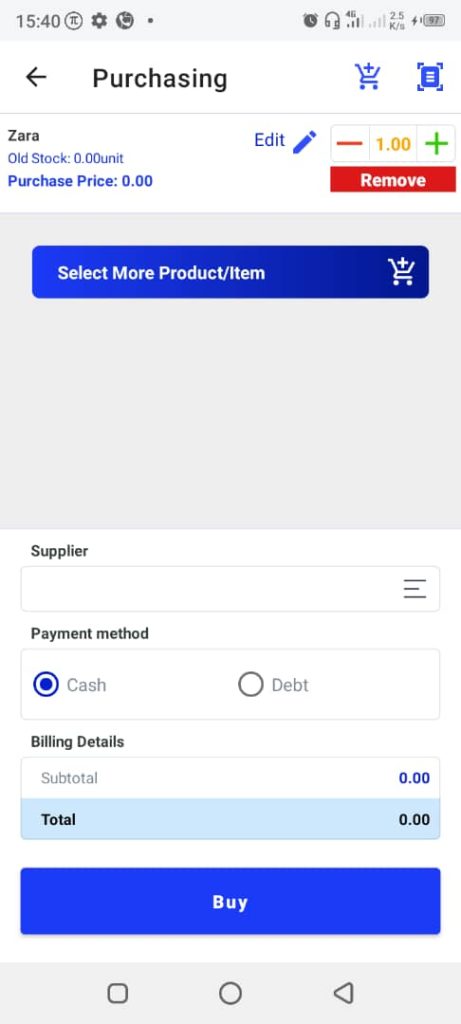
7. Tap Buy to complete the purchase.
8. Click OK when the confirmation dialog box appears.








